Create a Zenith bootable USB stick
To use the Valthrun Zenith Driver, users must
- create a bootable USB stick containing the Zenith UEFI loader
- create a secondary local bootloader to chainload the Zenith USB stick
Both will be automatically done by the Valthrun Zenith Installer.
Follow the steps below to install Zenith on your system:
This operation will erase all data stored on your USB stick.
Ensure that the USB stick is empty or you do not need the data any more!
If you already have a secondary bootloader e.g. GRUB2 installed the installation may fail.
Please contact us on Discord.
Install Zenith
Step 1: Obtain the Zenith installer
In this step, we'll download the latest Zenith driver files from the official Valthrun homepage.
- Visit the Downloads page.
- Download the latest
Zenith Driverpacage. - Extract the file including the installer from the downloaded ZIP file.
Step 2: Installing Valthrun Zenith
After downloading Zenith from the Valthrun homepage we will need to create a bootable USB flash drive and setup a secondary local bootloader. We'll use the Zenith installer to do both for us.
-
Run the installer as Administrator
Right click the Zenith Installer and run it as administator. -
Select
Install Zenith
When the installer is executed you are prompted with the operation you want to perform. Use the arrow keys to selectCreate Zenith Boot Medium (USB-Stick)and pressEnter. -
Select your target USB stick
Select the USB stick which you want to use to create the Zenith boot USB stick. -
Confirm your selection
Verify and confirm that you have selected the right USB stick.
Typeyand hitEnterto confirm. Once confirmed all data on that USB stick is erased!
-
Wait until completion
The Zenith installer now creates a bootable USB stick with Zenith. Please wait and do not remove the USB stick untilBootable device created.is shown.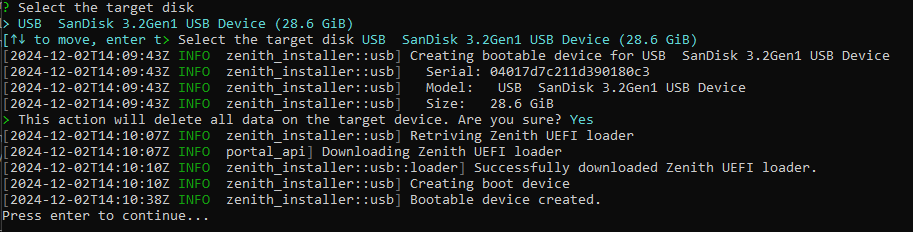
-
Success
Valthrun Zenith has been successfully installed. You can now restart the system and boot via the new boot option called "Ubuntu". Ensure you've your Zenith bootable USB stick plugged in!notePlease remove the USB stick once the Zenith Driver has been loaded. This prevents any applications from scanning your USB stick later.